Creating an Esri Academy Learning Plan
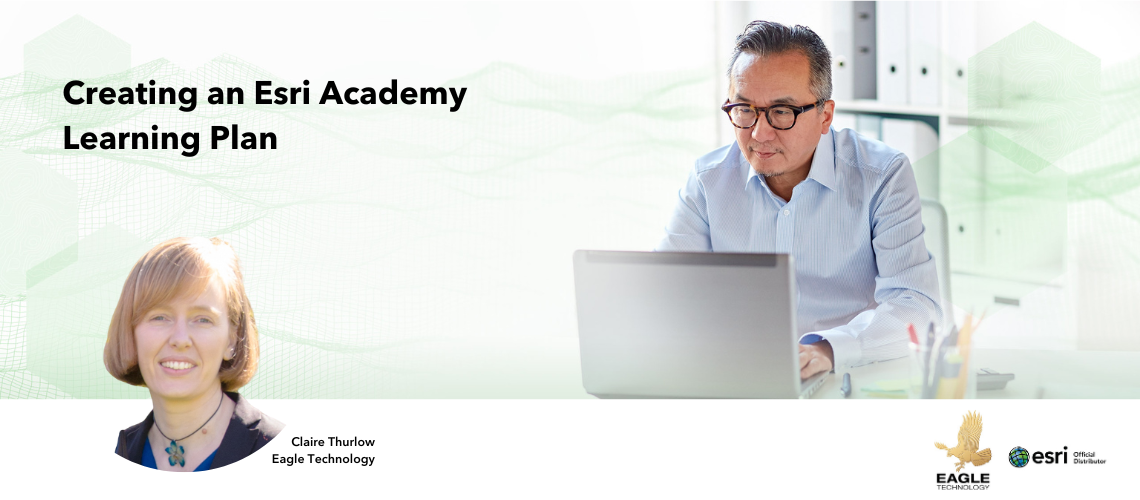
Creating an Esri Academy Learning Plan
Learn how to create a Learning Plan of eLearning resources within the Esri Academy site.
Creating a custom Learning Plan in Esri Academy can help you or your colleagues focus their learning on a particular ArcGIS topic or product.
The process for creating a custom Learning Plan is as follows:
- Open the Esri Academy
- Sign in
- Once you have successfully signed in, click My Academy > My Learning Plans
- On the My Learning Plans page click the Create a Learning Plan button on the top right of the page
- Give your Plan a Title and a Description
- Click Create New Plan
- If you know the titles of the eLearning resources, you would like to add to your plan you can start typing them in the add courses text box e.g. GIS for Climate Action.
- Alternatively, you can add eLearning directly from the Esri catalog
- Search for a course e.g. ArcGIS Pro Basics
- Locate the circle with the plus button within it on the course banner heading and click
- Select a Plan to add the course to – this should be the plan you created earlier in this process.
- Click Add to Plan
- Click Close
- Once you have added all the courses you want to, to the learning plan you can return to the My Learning Plans page to view your Learning Plan
- To change the order of the courses in the plan:
- click the edit plan button under the Learning Plan name
- hover your cursor over the four headed arrow icon in the vertical colour strip on the left of the course card
- Click, hold and drag the course card to the correct position in the Learning Plan.
- Release your cursor
- Save the plan once you have made all the reordering of courses
- If the learning plan is to be used by multiple people in your organisation you can assign the plan to these people.
- To assign the plan
- Locate and click the Assign Plan link just under the Learning Plan title
- Enter the email addresses of the people you would like to assign the learning plan to (separate multiple email address with a comma or a space)
- Add a message to the person who will be receiving the assignment of the Learning Plan
- If required, add a date of when the Learning Plan needs to be completed by
- If necessary, preview the email and make the desired changes in your personal message.
- Once you are happy with the content of the email click the Send Invite button.
- A view assignments button will appear beside the Edit plan button on the learning plan once the invite has been sent.
- The person or people you have assigned the plan too will receive an email to enrol in the plan. Until they have enrolled in the plan their status under the view assignments button will be set to Not Accepted. You can resend the invite to enrol in the Learning Plan. Once a person has enrolled in a Learning Plan their status will be set to Enrolled. As the owner of a Learning Plan you can track peoples progress in completing the Learning Plan.
Requirements
To be able to create a learning plan on the Esri Academy site you need to be signed in to https://www.esri.com/training/ with either a My Esri username and password or an ArcGIS Online username and password with Esri access enabled. Refer to the Accessing Esri Academy eLearning resources blog for more details.
Exceptions
Eagle Technology Instructor-Led courses from our course catalogue cannot currently be added to Esri Academy Learning Plans. If you have access to a private catalogue within Esri Academy eLearning resources from this catalogue are also not available to be added to an Esri Academy Learning Plan.
Final note
There are Esri created Learning Plans available for you to enrol in. For a list of Esri created Learning Plans visit https://www.esri.com/training/learning-plans/ and change the Plan Created by Filter to Esri Plans. Some of the Esri created Learning Plans contain links to Esri run Instructor-Led courses. If you would like to attend the equivalent Instructor Led course in New Zealand time and pay for the course in NZ dollars please visit https://www.eagle.co.nz/learn/course-catalogue to find out when the Instructor Led course is next running via Eagle Technology. If you can’t find the Instructor Led course on the Eagle schedule please contact gistraining@eagle.co.nz.
If you would like some assistance with setting up an Esri Academy eLearning Learning Plan, please contact gistraining@eagle.co.nz.
View all blog posts